Too
often, we find anomalies in our drawings that can cause us tons of grief. A particular nuisance is dealing with drawing objects with linetype and color properties not ByLayer.
While MATCHPROP will fix some objects, it cannot correct blocks with hard-coded color and line types.
There
is a powerful AutoCAD command that allows us to modify object properties:
SETBYLAYER.
SETBYLAYER
allows us to change overrides for color, linetype, lineweight, material, and
plot style to ByLayer. It even works for
objects inside blocks! The command is located in
the MODIFY Panel, Home Tab of the AutoCAD Ribbon.
SETBYLAYER
has a settings box where you assign which object properties are set to ByLayer. You can access it by typing S (or clicking Settings) at the command prompt after invoking
the command. AutoCAD also saves and lists
current settings at the command prompt.
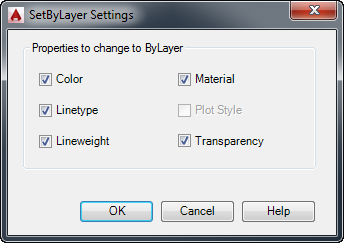 Once you have set which properties you
want applied, you select the objects you want to have modified. You can use any normal selection method here.
Once you have set which properties you
want applied, you select the objects you want to have modified. You can use any normal selection method here.
You
will then be asked two questions:
Change
ByBlock to ByLayer? [Yes/No]
:
and
Include
Blocks? [Yes/No] :
After
the prompts, AutoCAD will run the command and report how many objects were
modified, and how many of the selection set that were not changed.
SETBYLAYER also can change object color in a block from ByBlock to ByLayer, too!


No comments:
Post a Comment